Rabu, 03 November 2010
Cheat NS TP
clear cache
main ns
go to shop
pilih item
halaman ke 3
http://www.ziddu.com/download/12358378/BUY1000TPINTHESHOPBYBEJK.rar.html download diisitu
happy ns
Read more...
Kamis, 05 Agustus 2010
Way to Get Rich $ $ How Can Dollars Only with a click: D (No Scam)
PTC (paid to click) is a program that pays us each of us do click ads. Payments we receive are usually $ 0.01 with a period of 30 seconds. The number of ads is usually 4 to 25 depending on many conditions. Ads will be reset every day, so to get $ $ $ should be every day click on the ad.
In addition to click your own ads, we also allowed for refferal (similar to MLM), as a simple description like this:
You click 10 ads your earnings = 10 x 0:01 = $ 0.1
You have 30 refferal and all click 10 ads = 30 x 10 x 0:01 = $ 3
Your daily earnings = $ 3.1
Your monthly earnings = 1.3 x 30 = $ 93
The most important thing is we need not require much time, at least 10 ads to click the time was not more than 10 minutes to one PTC program.
On the internet a lot of PTC programs, we have tp hati2 because a lot of PTC programs that do not pay or SCAM.
The problem of payment:
After we retained sufficient (depending on the program there is $ 1, $ 2, $ 10 etc) we can withdraw or cashout. Usually we get paid by Paypal or Alertpay, tp I suggest you have a Paypal because it can immediately withdraw it via various banks in Indonesia. Paypal problem much discussed on the internet.
And here are the best PTC programs that I have happened to follow and never got paid via Paypal. For the moment only the programs below, if there will be, I might add.
The above is just one example of the calculation that you can then you will have to follow more than one PTC and PTC's been proven not a scam ... I too have been getting paid :D
The following links I gave you a list of ptc for later:
1. Neobux
2. Worldlinx
 3. Onbux
3. Onbux$$$$
some who have been examples of successful
Waw
If you are like shopping online, buy equipment online game Create a hurry to register for the money waiting for you: D
To register your Paypal can be googling. because I use alertpay
Click on this link:

and follow the registration form.
Goodluck.
Read more...
Way to Get Rich $$ Mau Dapat Dolar Hanya dengan klik :D ( No Scam )
Program PTC (paid to click) adalah program yang membayar kita setiap kita melakukan klik iklan. Bayaran yang kita terima biasanya $0.01 dgn waktu 30 detik. Jumlah iklan biasanya 4 hingga 25 tergantung banyak kondisi. Iklan tersebut akan direset setiap hari, jadi untuk mendapatkan $$$ harus setiap hari klik iklan.
Selain dengan klik iklan sendiri, kita juga diperbolehkan mencari refferal (mirip dengan MLM), sebagai gambaran mudahnya begini:
Anda klik 10 iklan earning Anda = 10 x 0.01 = $0.1
Anda punya 30 refferal dan semuanya klik 10 iklan = 30 x 10 x 0.01 = $3
Earning perhari Anda = $3.1
Earning perbulan Anda = 3.1 x 30 = $93
Yang paling penting adalah kita tidak perlu membutuhkan banyak waktu, paling untuk klik 10 iklan waktunya tidak lebih dari 10 menit untuk satu program PTC.
Di internet banyak sekali program PTC, tp kita mesti hati2 karena banyak juga program PTC yang tidak membayar atau SCAM.
Masalah pembayaran:
Setelah saldo kita mencukupi (tergantung program ada yang $1, $2, $10 dll) kita dapat melakukan withdraw atau cashout. Biasanya kita dibayar dengan Paypal atau Alertpay, tp saya sarankan Anda memiliki Paypal karena bisa langsung withdraw via berbagai bank di Indonesia. Masalah Paypal banyak di bahas di internet.
Dan berikut adalah program PTC terbaik yang sudah saya ikuti dan kebetulan pernah mendapat bayaran via Paypal. Untuk sementara hanya program di bawah ini, nanti kalo ada akan saya tambahkan.
diatas hanya salah satu contoh perhitungan yang akan anda dapat maka anda harus mengikuti lebih dari 1 PTC dan PTC ini sudah terbukti bukan scam...saya pun telah mendapat bayarannya :D
berikut Saya Kasih Link ptc untuk kemudian anda daftar :
1. Neobux
2. Worldlinx
 3. Onbux
3. Onbux$$$$
contoh beberapa yang telah berhasil
Waw
Jika anda yang senang belanja online, Buat beli peralatan game online cepatlah mendaftar karena uang menanti anda :D
Untuk mendaftar Paypal anda bisa googling. karena saya menggunakan alertpay berikut adalah cara mendaftarnya :
Klik Link ini :

Cara Daftarnya :
klik Sign Up
Choose Country pilihlah Indonesia
Ada 3 pilihan yaitu Personal Starter, Personal Pro dan Business
Personal Starter : Setiap transaksi tidak dikenakan biaya, tapi transaksi
terbatas maksimal $ 400 perbulan dan $ 2000 pertahun.
Personal Pro : Setiap transaksi dikenakan biaya, transaksi tidak dibatasi.
Business : Khusus bagi Anda pemilik usaha online (merchant), misalnya
Anda menjual sesuatu secara online.
Saran saya pilihlah Personal Pro atau business, walaupun dikenakan
biaya tapi biayanya kecil, itupun kalau ada transaksi kalau tidak ada
transaksi tetap tidak bayar apa-apa, Personal Pro sangat bagus untuk
kedepannya.
Jika Anda memilih Personal Pro maka klik CREATE ACCOUNT yg ada
dibawah Personal Pro.
Lalu isilah data-data Anda :
Firs Name : Nama pertama Anda misal Joko
Last Name : Nama akhir Anda misal Susanto
Phone : No telp atau HP Anda, misal telp Anda 021-123456 maka buat
6221123456 atau no HP Anda 0813123456 maka buat 62813123456
Address 1 : Alamat Anda misal Jl. Mawar No. 100
Address 2 : Kosongkan saja
City/Town : Kota tempat Anda tinggal
Country : Indonesia
Region : Propinsi tempat Anda tinggal
Postal Code : Kode Pos Anda
Lalu klik Next
Lalu isi lagi data-data Anda
Email Address : Masukkan email Anda
Password : Password disini diminta gabungan huruf dan angka minimal
6 karakter misal jokosusanto2000
Re-enter Password : Ulangi password yg Anda isi diatas tadi
Question 1 : Pilihlah pertanyaan yg Anda sukai
Answer 1 : Jawaban pertanyaan tsb
Question 2 : Pilih lagi pertanyaan
Answer 2 : Jawabannya
Lalu masukkan kode sesuai dg yg tertulis lalu klik kotak kecil yg bertulis I
agree to AlertPays
Lalu klik Register
Setelah itu bukalah email Anda, lihatlah email yg dikirim oleh Alertpay,nah
disana ada link untuk aktivasi atau validasi, klik saja link tsb, maka
muncullah situs AlertPay isilah password Anda, lalu klik Log In.
Setelah itu isi lagi data transaksi pin
Create Transaction PIN :
masukkan angka semua, minimal 4 karakter maksimal 8 karakter
misalnya : 123456
Re-enter Transaction PIN :
Ulangi angka yg Anda masukkan seperti diatas tadi misal 123456
= = = = = = = = = = = =
Setelah Anda melakukan langkah-langkah di atas, maka Anda sudah
terdaftar di alertpay dan bisa menggunakan Alertpay dengan segera.
Tapi jika Anda butuh untuk melakukan transaksi besar, silakan menjadi
verified member. Tapi ini tidak harus jika transaksi Anda kecil. Bagaimana
caranya? Berikut caranya ::
.
Pada Document Types pilihlah Photo ID lalu klik Next.
Nanti disana ada pilihan
Driver’s license : yaitu SIM
Passport : yaitu Paspor
State ID : KTP
Country ID : Bisa juga KTP atau KTP Nasional
Pilihlah salah satu yg Anda miliki, sebelumnya scan dulu.
Misalnya Anda memilih Driver’License atau SIM maka scan SIM Anda,
setelah di scan
tentu akan tersimpan file anggaplah nama filenya sim.jpg
klik kotak kecil Driver’s License lalu browse carilah file sim.jpg lalu klik
Upload.
Begitu juga untuk Proof Of Address, nanti disana ada pilihan
Utility Bill :
Tagihan listrik, PAM,PBB (Pajak Bumi dan Bangunan) atau tagihan apa
saja yg disana ada nama Anda dan alamat Anda dan yg diminta tagihan 3
bulan yg lalu.
Phone Bill :
Tagihan telepon, bisa juga tagihan HP pasca bayar, misalnya kartu halo,
xplor dll, yg disana ada nama Anda dan alamat Anda dan yg diminta
tagihan 3 bulan yg lalu.
Credit Card Statement :
Tagihan kartu kredit atau surat-surat dari kartu kredit yg disana ada nama
Anda dan alamat Anda dan yg diminta tagihan 3 bulan yg lalu.
Bank Statement :
Surat-surat dari Bank yg disana ada nama Anda dan alamat Anda dan yg
diminta tagihan 3 bulan yg lalu.
Pilihlah salah satu yg Anda miliki lalu discan, jangan lebih dari 5 MB, jika
lebih bisa dikurangi dg program ACdsee atau photoshop, setelah di scan
anggaplah filenya buktialamat.jpg, lalu browse carilah file buktialamat.jpg
lalu klik Upload.
Tunggulah 3 hari bisnis (sabtu, minggu dan hari libur tdk termasuk hari
bisnis). Jika disetujui maka status Anda akan menjadi verified, maka Anda
sudah bisa transaksi.
Untuk menunggu verified tsb Anda sudah bisa mengikuti bisnis-bisnis
gratis yg saya informasikan.
Untuk login yaitu email Anda, Password yg Anda masukkan saat daftar
(huruf dan angka misal 1235000).
Kalau untuk transaksi nanti barulah diminta Transaction PIN
(angka semua misalnya 123456)
Lalu kemanakah pencairannya ? Setelah account Anda di verified nanti
pencairannya ada pilihan
1. Transfer Bank : Untuk Indonesia belum ada
2. Cek : Internasional dan Indonesia bisa
3. E-gold : Kalau dulu bisa sekarang sudah tidak bisa.
Jadi untuk sementara cara pencairannya adalah dg cek. Jika ada uang yg
masuk ke AlertPay Anda anggaplah $ 100, lalu klik Withdraw Funds lalu
isilah data-data Anda dg benar jumlah uang dan alamat serta nama Anda,
terutama alamat Anda, karena cek akan diantar ke alamat Anda. Cek
tersebut bisa dicairkan diBank manapun diseluruh Indonesia.
Read more...
Kamis, 04 Maret 2010
Cara Menghapus virus sality
Download
Read more...
Jumat, 26 Februari 2010
Getting the Windows Drivers out of Bootcamp
I didn’t want to go through the Bootcamp installation process just to get the drivers. So here’s how to extract the drivers out of Bootcamp.
1. Download the latest version of Bootcamp. It is available as a public beta as of this writing. You can get it here: http://www.apple.com/macosx/bootcamp/publicbeta.html
2. After it is downloaded, mount the .dmg file
3. Inside the .dmg is a .mpkg file: Install Bot Camp Assistant.mpkg
1. Hidden deep within this .mpkg is the drivers that we need
4. CTL+click Install Bot Camp Assistant.mpkg, and choose Show Package Contents
5. Navigate to: Contents:Resources:BootCampAssistant.pkg
6. CTL+click BootCampAssistant.pkg, Show Package Contents
7. Navigate to: Contents:Archive.pax.gz
8. Copy Archive.pax.gz to a folder on your Desktop
9. Double click on Archive.pax.gz, this will extract an Applications folder
10. Navigate to: Applications:Utilities:Boot Camp Assistant
11. Show Package Contents of Boot Camp Assistant
12. Navigate to: Content:Resources:DiskImage.dmg
13. DiskImage.dmg contains all the Windows drivers
Ok, now with all the drivers you have several options:
1. Burn the .dmg to a CD
2. Mount the image and copy the files to your virtual machine
I prefer the second method. I just created a new folder on my WinXP desktop and drag the files over to there. VMWare Fusion allows for drag and drop copying of files in and out of the VM.
Update:
I should probably note I went through this arduous process to try out a Bluetooth headset in my WinXP VM. Having the Bootcamp stuff made my VM run a little funny so I removed it. The instructions are still good for getting the data out without having to install Bootcamp.
[tags]bootcamp, vmware fusion, drivers[/tags]
Read more...
Senin, 08 Februari 2010
koneksi Sql server gagal karena update windows sp2
berikut caranya :
Update MS SQL Service pack 3
1. Setelah sql2ksp3 di extract ke c:\sql2ksp3 kemudian klik dua kali setup.bat

Maka Proses install akan dimulai
2. Klik Next

3. Klik Yes

4. Klik Next

5. Pilih Sql Server system administrator jika anda menggunakan password sa
Jika tidak pakai password biarkan kosong, atau pilih windows account info jika
anda menggunakan local account. Kemudian klik Next

6. setelah selesai klik Continue

7. Klik Next, maka proses install akan dimulai biarkan sampai selesai klik finish
kemudian reboot.

selamat mencoba :D
Read more...
Jumat, 05 Februari 2010
Free Printer Reset Tools
1. tips reseter ip1700 + ip1300 + reseter all Epson : Download
2. reseter ip1700 + ip1300 software : Download
3. reseter epson c67 : Download
4. reseter canon ip1600 +ip1200 : Download
5. reseter canon ip1500 : Download
6. reseter canon ip1000 : Download
7. reseter epson stylus : Download
8. reseter epson stylus : Download
9. reseter epson stylus : Download
10. reseter epson stylus : Download
11. reseter epson stylus : Download
12. reseter epson stylus : Download
13. reseter epson stylus : Download
14. reseter epson stylus : Download
15. reseter epson stylus : Download
16. reseter epson stylus : Download
17. reseter epson stylus : Download
18. reseter epson stylus : Download
19. reseter epson stylus : Download
20. reseter canon i255-i320 : Download
21. iP 1200, 1300, 1600, 1800, 1880, 2200, 2500 : Download
22. EEPROM Printer Canon ip6210D/6220D/MP170/MP450/2200/ip600 : Download
23. MPTool MP150/MP160/MP170/MP180/MP450/MP460 : Download
24. Where i find software to reset printer Canon tipe iP6210D, iP6220D, MP150, MP170, MP450, iP2200, iP1600 : Download
Read more...
Kamis, 04 Februari 2010
A Step By Step Solusi Untuk masalah Printer
Plug di printer dan menyalakannya.
Memastikan bahwa printer memiliki kertas dan toner.
Matikan printer selama 10 detik lagi aktifkanlah.
Pastikan bahwa kabel printer dengan tegas dijamin dengan memeriksa.
Untuk melaksanakan langkah berikutnya dan bisa mengatasi masalah dengan printer, pasang dari kabel dan kemudian menghubungkan kembali itu. Tapi satu hal Anda harus berhati-hati dalam kasus ini. Jika anda menggunakan printer bersama, pastikan bahwa Anda memiliki akses ke sana dan Anda memiliki kuasa untuk melakukannya. Lebih aman untuk berada di sisi, mengambil tes halaman print-out pertama untuk memastikan bahwa printer itu sendiri berfungsi dengan baik. Juga membuatnya yakin bahwa komputer ini terhubung ke jaringan AirPort yang sama jika printer terhubung ke AirPort Base Station.
Kemudian melangkah lebih jauh dalam upaya untuk memecahkan masalah printer anda dan mencoba memasukkan printer anda ke port lain dari jenis yang sama pada komputer pribadi Anda. Coba dengan cara menghubungkannya printer secara langsung ke port pada komputer Anda jika printer anda terhubung ke sebuah hub. Untuk melihat apakah kabel saat ini rusak, menggunakan kabel cadangan. Untuk mendeteksi apakah masalah anda adalah dalam aplikasi yang Anda gunakan, cobalah mencetak dari aplikasi lain.
Kemudian memastikan bahwa printer Anda adalah printer yang dipilih pada dialog Print.
Pilih dari Printer menu pop-up jika anda tidak menemukannya terdaftar.
Berhati-hatilah bahwa perangkat lunak operasi Anda up-to-date.
Juga memastikan bahwa Anda menggunakan produsen driver printer terbaru.
Coba hapus dan kemudian kembali menambahkan printer anda melalui Printer Setup Utility.
Akhirnya, buka Printer Setup Utility dan memeriksa pekerjaan cetak antrian dengan mengklik dua kali printer Anda dalam daftar, dan memeriksa pesan status di samping ikon printer. Anda harus klik pada Start Pekerjaan jika Anda melihat pesan Jobs Berhenti. Klik untuk memilih pekerjaan dan kemudian klik Hapus jika pekerjaan cetakan menunjukkan kesalahan. Pengamatan yang cermat dari semua langkah ini pasti akan membantu Anda menyelesaikan masalah printer.
Read more...
Canon i850, i950, S600 waste ink full error
Start with the printer OFF
1. Hold down RESUME and then hold down POWER
2. release RESUME
3. press RESUME twice, then release POWER
4. Let green light blink until printer is done futzing
Select function with RESUME press POWER to execute:
presses - light color - function
Number of presses - light color - function
0 presses - green - Test print (or exit service mode on i960)
1 press - orange - EEPROM info print (plus grid nozzle diagnostic on i960)
2 presses - green - EEPROM initialize
3 presses - orange - Reset waste ink counter
Read more...
Sekumpulan cara Reset Printer Canon
Canon BJC-2000 BJC-2100 Series
1: Remove the Cartridge
2: Unplug the AC Power Cord
3: Close Front access panel, Hold down the RESUME/RESET button and plug in the
AC power cord
4: Release RESUME/RESET after plugging in the AC Power cord.
5: Press the RESUME/RESET once within 5 seconds and release the RESUME/RESET .
6: Press and HOLD RESUME/RESET for two seconds or more and release it.
7: Press and HOLD RESUME/RESET for two seconds or more and release it.
8: Unplug AC Power Cord to set data.
++++++++++
Canon GENERIC “S” SERIES RESET CODE
Waste Ink Counter Reset.
(1) Turn off the printer.
(2) Press and hold the RESUME button, then press and hold the POWER button.
(3) Release the RESUME button, Next press and release the RESUME button two(2)
more times in succession. Note: you are still holding the POWER button). The
printer’s carriage will “reset” or move momentarily. If the
above was properly performed the printer will enter the “Service Mode”.
(4) Press the RESUME button 4 times, this will select the clear waste ink counter
function. The lamp will alternate (change) color with each key press.
1. Service/Factory test printout, including ink sensor check.
2. EEPROM - Info printout.
3. EEPROM - Initialization.
4. Reset the Waste ink counter.
5. Printer model setting. (More selections beyond this point - However it is
best leave them unaltered - You have been warned!) After selecting the desired
mode (eg 4), press the POWER button to “set” the change, and return
to the top of the function selection menu. Press the POWER button again to restart
the printer.
+++++++++++
Canon PIXMA iP1000
Waste Ink Counter Reset Manual for Service mode
1. Turn off the printer. And disconnect the printer cable.
2. Press and hold the POWER button, turn on the printer.
3. The indicator (L.E.D.) should be green.
4. Press and release the RESUME button , the indicator (L.E.D.) should be orange.
5. Press and release the RESUME button again, the indicator (L.E.D.) should
be green.
6. Release both buttons.
+++++++++++++
Canon PIXMA iP1500
Waste Ink Counter Reset. Manual for Service mode
1. Turn off the printer. And disconnect the printer cable.
2. Press and hold the POWER button, turn on the printer.
3. The indicator (L.E.D.) should be green.
4. Press and release the RESUME button , the indicator (L.E.D.) should be orange.
5. Press and release the RESUME button again, the indicator (L.E.D.) should
be green
6. Release both buttons
++++++++++
Canon i320, i255
Waste Ink Counter Reset.
Step 1 : Manual Temporary
1. Unplug power and USB.
2. Open door and hold power button.
3. Connect power.
4. Close door, then release power button.
or Step 1: Manual Temporary
1. Turn off the printer. And disconnect the printer cable.
2. Press and hold the POWER button, turn on the printer.
3. The indicator (L.E.D.) should be green.
4. Press and release the RESUME button , the indicator (L.E.D.) should be orange.
5. Press and release the RESUME button again, the indicator (L.E.D.) should
be green.
6. Release both buttons.
step 2 : Software for Permanant
1. Reconnect the printer cable.
2.Open General Tools software and select (USB PORT)
3 .Choose (SET DESTINATION 1) And it should be reset.
Remark “After service mode Pls use software for permanent reset”
++++++++++
Canon i850, i950, S600
Start with the printer OFF
1. Hold down RESUME and then hold down POWER
2. release RESUME
3. press RESUME twice, then release POWER
4. Let green light blink until printer is done futzing
Select function with RESUME press POWER to execute:
presses - light color - function
Number of presses - light color - function
0 presses - green - Test print (or exit service mode on i960)
1 press - orange - EEPROM info print (plus grid nozzle diagnostic on i960)
2 presses - green - EEPROM initialize
3 presses - orange - Reset waste ink counter
++++++++++
Canon S450 Printer
1: Power off printer
2: Hold Resume button then press and hold POWER, the beeper will sound once.
3: Hold POWER and release RESUME
4: Press RESUME twice
5. Release Power button
6: When the indicator lights steady, press RESUME three times. The indicator
should be orange.
7: Press Power to set data
++++++++++
Canon BJC 1000 Series
1: Remove Cartridge
2: Unplug the AC Power Cord
3: Hold down the RESUME button
4: Release RESUME after plugging in the AC Power cord.
5: Press the RESUME once within 5 seconds and release the RESUME .
6: Press and HOLD RESUME for two seconds or more and release it.
7: Press and HOLD RESUME for two seconds or more and release it.
8: Unplug AC Power Cord to set data.
++++++++++
Canon BJC-210 BJC-240 BJC-250 BJC-255 BJC-265
Canon BJC-4100 BJC-4200 BJC-4300 BJC-4400 BJC-4550 BJC-4650
Unplug Power Cord
Hold POWER and RESUME buttons
Plug in Power Cord
Release buttons
Open front door of printer
Hold the CARTRIDGE and RESUME buttons
Press POWER
Release all buttons after the beeps
Press CARTRIDGE once
Press RESUME
++++++++++
Canon BJC-5000
1: Power off printer
2: Press and hold RESUME then press POWER, The indicator will start blinking.
3: While the indicator is blinking , Press RESUME twice then Wait until the
printer beeps to indicate service mode
5: When the indicator lights steady GREEN, press RESUME four(4)times. The indicator
should be GREEN.
6: Press Power to set data
Service Test Print
1: Power off printer
2: Press and hold RESUME then press POWER, The indicator will start blinking.
3: While the indicator is blinking , Press RESUME twice then Wait until the
printer beeps to indicate service mode
5: When the indicator lights steady GREEN, press RESUME two(2)times. The indicator
should be GREEN.
6: Press Power to Print
Nozzle Print
1: Power off printer
2: Press and POWER, until the printer beeps and release.
Demonstration Print
1: While the printer in ON , , Press and hold RESUME until the printer plays
a melody of beeps.
++++++++++
Canon BJC-5100
Self Test
Switch Printer off. Hold Power for 1 beep.
Waste Counter Reset
1: Power off printer
2: Press and hold RESUME then press POWER, The indicator will start blinking.
3: While the indicator is blinking , Press RESUME twice then Wait until the
printer beeps to indicate service mode
5: When the indicator lights steady GREEN, press RESUME four(4)times. The indicator
should be GREEN.
6: Press Power to set data
Service Test Print
1: Power off printer
2: Press and hold RESUME then press POWER, The indicator will start blinking.
3: While the indicator is blinking , Press RESUME twice then Wait until the
printer beeps to indicate service mode
5: When the indicator lights steady GREEN, press RESUME two(2)times. The indicator
should be GREEN.
6: Press Power to Print
Nozzle Print
1: Power off printer
2: Press and POWER, until the printer beeps and release.
Demonstration Print
1: While the printer in ON , , Press and hold RESUME until the printer plays
a melody of beeps.
++++++++++
Canon BJC-3000 BJC-6000 BJC-6100 BJC-6200 S400 S450 F300 F600 F620
Canon BJC-7000 BJC-7100 BJC-8000 BJ-F800 i6500
1: Power off printer
2: Hold Resume button then press and hold POWER, the beeper will sound once.
3: Hold POWER and release RESUME
4: Press RESUME twice
5: When the indicator lights steady, press RESUME three times. The indicator
should be orange.
6: Press Power to set data
++++++++++
Canon BJC-600 BJC-600e BJC-610 BJC-620
1: Unplug Power Cord
2: Hold POWER and FF and Print Mode buttons
3: Plug in Power Cord
4: Release after the beeps
++++++++++
Canon BJC-50 BJC-55 BJC-80 BJC-85 M40 M70
1: Unplug Power Cord
2: Hold POWER and RESUME buttons
3: Plug in Power Cord
4: Release buttons after the printers starts up
5: Hold CARTRIDGE and RESUME
6: Press POWER
7: Release all buttons after the beep
8: Press CARTRIDGE 16 times
9: Press RESUME
10: Unplug the Power cord
++++++++++
Canon BJ-30 BJC-35v BJC-70
F14 Error Reset
1: Unplug adapter
2: Hold POWER
3: Plug in ADAPTER
4: Release POWER after printer starts
5: Hold FF and MENU and press POWER
6: Release after beeps
7: Press <> Cartridge until 1A is displayed
8: Press ONLINE
9: Press POWER to shutoff printer
10: Unplug printer then re-plug printer
++++++++++
Canon BJ F900, F890, F700, F500, S900, S820, S750 and S520
Turn off the printer.
Press and hold the RESUME button, then press and hold the POWER button. Release
the RESUME button, then press and release the RESUME button two more times in
succession. (youre still holding the POWER button during this). The printer
mechanics will move momentarily.
You are now in Service mode.
Pressing the RESUME key will select a function; for example, pressing RESUME
4 times will select the clear waste ink counter function. The lamp will alternate
color with each key press.
1. service/factory test printout, including ink sensor check
2. EEPROM info printout
3. EEPROM initialization
4. Clear the waste-ink counter
5. Printer model setting. (more selections beyond this- leave this alone)
After selecting mode, press the POWER button to commit the change, and return
to the top of the function selection menu. Pressing the POWER button again turns
off the printer for a resta
++++++++++
Canon S9000, S300, S400, i550, i560, i850, i860, i865, i9100, i9950,
PIXMA IP3000 above,
1. Turn off printer
2. Hold down Resume button and press Power button.
3. Keep holding down Power button and let Resume button go.
4. Press Resume button 2 times then let BOTH buttons go.
5. Green lights will flash and then stop blinking.
6. When green lights are solid, press the Resume button 4 times.
7. Press the Power button and the printer should turn off, if not, press the
Power button once more.
8. Your printer should respond as normal.
+++++++++
Canon S900, S820, S750, S520
Turn off the printer.
Press and hold the RESUME button, then press and hold the POWER button. While
still holding the POWER button, Release the RESUME button, then press and release
the RESUME button two more times in succession.
The printer mechanics will move momentarily. You are now in Service mode. Release
the Power Button. Pressing the RESUME key will select a function; for example,
pressing
RESUME 4 times will select the clear waste ink counter function. The lamp will
alternate color with each key press.
1. Service/factory test printout, including ink sensor check
2. EEPROM info printout
3. EEPROM initialization
4. Clear the waste-ink counter
5. Printer model setting. (more selections beyond this- leave this alone)
After selecting mode, press the POWER button to commit the change, and return
to the top of the function selection menu. Pressing the POWER button again turns
off the printer for a restart.
++++++++++
Canon S9000
Turn off printer
Hold down Resume button and press Power button. Keep holding down Power button
and let Resume button go. Press Resume button 2 times then let BOTH buttons
go. Green lights will flash and then stop blinking. When green lights are solid,
press the Resume button 4 times. Press the Power button and the printer should
turn off, if not, press
the Power button once more. Your printer should respond as normal.
+++++++++
Canon MPC190
Reset Waste Ink
1) Enter SERVICE MODE. By pressing Menu Copy Scan Copy Copy
2) Select TEST MODE.
3) Select [8] PRINTER TEST in TEST MODE.
4) Select 3. [EEPROM CLEAR].
5) Select 0. [INK COUNT].
6) Press the [Set] key.
7) Press the [Stop/Reset] key (returning to the state of 3)), and then press
the [ON/OFF] key.
Read more...
Canon BJC 1000 Waste Ink Tank Reset

Khusus pengguna canon BJC 1000 ini cara resetnya :
# Remove Cartridge
# Unplug the AC Power Cord
# Hold down the RESUME button
# Release RESUME after plugging in the AC Power cord.
# Press the RESUME once within 5 seconds and release the RESUME
# Press and HOLD RESUME for two seconds or more and release it
# Unplug AC Power Cord to set data
Read more...
Reset Canon BJC-7000 BJC-7100 BJC-8000 BJ-F800 i6500
Canon BJC-3000 BJC-6000 BJC-6100 BJC-6200 S400 S450 F300 F600 F620
Canon BJC-7000 BJC-7100 BJC-8000 BJ-F800 i6500
1: Power off printer
2: Hold Resume button then press and hold POWER, the beeper will sound once.
3: Hold POWER and release RESUME
4: Press RESUME twice
5: When the indicator lights steady, press RESUME three(3) times. The indicator should be orange.
6: Press Power to set data
++++++++++
Canon BJC-600 BJC-600e BJC-610 BJC-620
1: Unplug Power Cord
2: Hold POWER and FF and Print Mode buttons
3: Plug in Power Cord
4: Release after the beeps
++++++++++
Canon BJC-50 BJC-55 BJC-80 BJC-85 M40 M70
1: Unplug Power Cord
2: Hold POWER and RESUME buttons
3: Plug in Power Cord
4: Release buttons after the printers starts up
5: Hold CARTRIDGE and RESUME
6: Press POWER
7: Release all buttons after the beeps
8: Press CARTRIDGE 16 times
9: Press RESUME
10: Unplug the Power cord
Canon BJ-30 BJC-35v BJC-70
F14 Error Reset
1: Unplug adapter
2: Hold POWER
3: Plug in ADAPTER
4: Release POWER after printer starts
5: Hold FF and MENU and press POWER
6: Release after beeps
7: Press <> Cartridge until 1A is displayed
8: Press ONLINE
9: Press POWER to shutoff printer
10: Unplug printer then re-plug printer
Read more...
Resetter Canon i850, i950, S600
Start with the printer OFF
1. Hold down RESUME and then hold down POWER
2. release RESUME
3. press RESUME twice, then release POWER
4. Let green light blink until printer is done futzing
Select function with RESUME press POWER to execute:
presses - light color - function
Number of presses - light color - function
0 presses - green - Test print (or exit service mode on i960)
1 press - orange - EEPROM info print (plus grid nozzle diagnostic on i960)
2 presses - green - EEPROM initialize
3 presses - orange - Reset waste ink counter
Canon S450 Printer
1: Power off printer
2: Hold Resume button then press and hold POWER, the beeper will sound once.
3: Hold POWER and release RESUME
4: Press RESUME twice
5. Release Power button
6: When the indicator lights steady, press RESUME three(3) times. The indicator should be orange.
7: Press Power to set data
Canon BJC 1000 Series
1: Remove Cartridge
2: Unplug the AC Power Cord
3: Hold down the RESUME button
4: Release RESUME after plugging in the AC Power cord.
5: Press the RESUME once within 5 seconds and release the RESUME .
6: Press and HOLD RESUME for two seconds or more and release it.
7: Press and HOLD RESUME for two seconds or more and release it.
8: Unplug AC Power Cord to set data.
Semoga berguna
Read more...
Reset Canon BJ F900, F890, F700, F500, S900, S820, S750 and S520
Canon BJ F900, F890, F700, F500, S900, S820, S750 and S520
Turn off the printer.
Press and hold the RESUME button, then press and hold the POWER button.
Release the RESUME button, then press and release the RESUME button two more times in succession. (youre still holding the POWER button during this). The printer mechanics will move momentarily.
You are now in Service mode.
Pressing the RESUME key will select a function; for example, pressing RESUME 4 times will select the clear waste ink counter function. The lamp will alternate color with each key press.
1. service/factory test printout, including ink sensor check
2. EEPROM info printout
3. EEPROM initialization
4. Clear the waste-ink counter
5. Printer model setting. (more selections beyond this- leave this alone)
After selecting mode, press the POWER button to commit the change, and return to the top of the function selection menu. Pressing the POWER button again turns off the printer for a resta
++++++++++
Canon S9000, S300, S400, i550, i560, i850, i860, i865, i9100, i9950, PIXMA IP3000 above,
1. Turn off printer
2. Hold down Resume button and press Power button.
3. Keep holding down Power button and let Resume button go.
4. Press Resume button 2 times then let BOTH buttons go.
5. Green lights will flash and then stop blinking.
6. When green lights are solid, press the Resume button 4 times.
7. Press the Power button and the printer should turn off, if not, press the Power button once more.
8. Your printer should respond as normal.
+++++++++
Canon S900, S820, S750, S520
Turn off the printer.
Press and hold the RESUME button, then press and hold the POWER button.
While still holding the POWER button, Release the RESUME button, then press and release the RESUME button two more times in succession.
The printer mechanics will move momentarily. You are now in Service mode. Release the Power Button.
Pressing the RESUME key will select a function; for example, pressing RESUME 4 times will select the clear waste ink counter function. The lamp will alternate color with each key press.
1. Service/factory test printout, including ink sensor check
2. EEPROM info printout
3. EEPROM initialization
4. Clear the waste-ink counter
5. Printer model setting. (more selections beyond this- leave this alone)
After selecting mode, press the POWER button to commit the change, and return to the top of the function selection menu. Pressing the POWER button again turns off the printer for a restart.
Read more...
Canon S9000 Resetter

Canon S9000
Turn off printer
Hold down Resume button and press Power button.
Keep holding down Power button and let Resume button go.
Press Resume button 2 times then let BOTH buttons go.
Green lights will flash and then stop blinking.
When green lights are solid, press the Resume button 4 times.
Press the Power button and the printer should turn off, if not, press the Power button once more.
Your printer should respond as normal.
selamat mencoba
Read more...
Reset the Ink Level for Canon MX300

1. Disconnect the power cable
2. Connect it while holding down the power button
3. With the power button still down, press twice the "Cancel/Stop" red button
4. Release the power button
5. The printes turns into a kind of factory mode...(wait for about 10 seconds, utils it says "Idle")
6. Press the ">" (next to the "OK" button) once."Shipping Mode 3"
7. Press the "OK" button.
8. Press "OK" again for "Without cleaning"
9. A test page will print..
10. Open the cover, like you are about to change the cartridges.
11. Disconnect the power cable again.
12. Take out both cartridges.
13. Close the cover.
14. Connect the power cable once again.
15. Turn the printer on.
16. Now just put the cartridges back...
Selamat Mencoba.
Read more...
HP Printers reset counter
To clear the Maintenance Service Message from the LCD display:
Printer HP IIISi Printers:
1. Press ONLINE until the light goes off
2. Hold down MENU until PCL CONFIG MENU appears
3. Press the MENU key until SERVICE MSG=ON* appears
4. Press the + or - key to change display to SERVICE MSG=OFF
5. Press ENTER/RESET MENU key to turn message off, the * should appear, then press ONLINE
HP 4Si Printers:
1. Press ONLINE until the light goes off
2. Press MENU until CONFIG MENU appears
3. Press the ITEM key until SERVICE MSG=ON* appears
4. Press the + or - key to change display to SERVICE MSG=OFF
5. Press the ENTER key to turn message off, the * should appear, then press ONLINE
Printer HP 5Si:
1. Press MENU key 4 times for CONFIG MENU
2. Press ITEM to display SERVICE MESSAGE=OFF
3. Press ENTER
4. Press ONLINE
Printer HP 4000/4050/4100/5000 Printers:
1. Turn the printer off
2. Hold down the left side of the ITEM and VALUE +/- keys, turn the printer on and wait until RESET MAINTENANCE COUNT is displayed and then release the keys
Printer HP 4500/4550 Printers:
1. Turn the printer off
2. Hold down the CANCEL JOB and SELECT keys and turn the printer on, then wait until the display goes blank and the three LED's come on
3. Press the right side of the MENU key, then press the SELECT key
4. You will enter SERVICE MODE after the normal test completes
5. Press the ITEM key until the FUSER MAINTENANCE COUNT appears
6. Press VALUE +/- to change to zero
7. Press SELECT to save
8. Press GO; the printer should return to READY
Printer HP 8000/8100/8150 Printers:
1. Press the MENU button until the display reads CONFIGURATION MENU
2. Press the ITEM button until the display reads SERVICE MESSAGE = ON/OFF
3. Select OFF*
4. Press SELECT to save
5. Turn printer off
6. Hold the VALUE MINUS and ITEM MINUS buttons while turning the printer back on Hold buttons down until display reads RESET MAINT/COUNTand then release both buttons
Printer HP 9000 Printers:
1. Turn the printer off
2. Press and hold the CHECK key
3. Power on the printer
4. Release the CHECK key after all three lights come on The display should read SELECT LANGUAGE.
5. Press the up arrow until MAINTENANCE KIT is displayed, then press the CHECK key again and the maintenance kit count has been reset
HP Color LaserJet 4500/4550 Printers (TRANSFER KIT RESET):
1. Press the MENU button until the RESETS MENU is displayed
2. Press the ITEM button until TRANSFER KIT SELECT IF DONE is displayed
3. Press the SELECT button
4. Press the GO button to return to READY
HP Color LaserJet 4600 Printer (IMAGE TRANSFER KIT (ETB) RESET):
1. After Maintenance is performed, the display should read NEW TRANSFER KIT =
2. Press the down arrow to highlight YES, then press the CHECK button to reset Or enter CONFIGURE DEVICE in menus, choose RESETS then RESET SUPPLIES, choose NEW TRANSFER KIT and select
HP Color LaserJet 4600 Printer (FUSER KIT RESET):
1. After Maintenance is performed, the display should read NEW FUSER KIT =
2. Press the down arrow to highlight YES, then press the CHECK button to reset Or enter CONFIGURE DEVICE in menus, choose RESETS then RESET SUPPLIES, choose NEW FUSER KIT and select
HP Color LaserJet 8500/8550 Printers (TRANSFER KIT RESET):
1. Press the MENU button until the RESETS MENU is displayed
2. Press the ITEM button until RESET TRANSFER LIFE COUNT is displayed
3. Press the SELECT button to reset, then GO to return to READY
HP Color LaserJet 8500/8550 Printers (FUSER KIT RESET):
1. Press the MENU button until the RESETS MENU is displayed
2. Press the ITEM buton until RESET FUSER LIFE COUNT is displayed
3. Press the SELECT button to reset
Semoga Berhasil.
Read more...
Reset Waste ink Tank buat printer Canon seri MP

Canon MP140, MP160, MP180, MP210, MP220, MP460, MP470, MP500, MP510, MP530, MP600, MP610, MP800, MP820, MP810, MP830, MP960, MP970 Reset
Berikut Caranya
* Matikan printer
* Pegang Tombol Resume(stop/reset) (lingkaran merah dalam segitiga), tanpa melepas tombol
resume kemudian (tekan "Power")sebuah lampu indikator hijau.
* Tahan Tombol Power, lepaskan tombol Resume(stop/reset).
* Tidak melepaskan Power Button, tekan dua kali "Tombol Resume(stop/reset)" dan melepaskan
Keduanya tombol. maka akan tampil tanda 0 di layar anda.
* tombol Resume(stop/reset) untuk Empat kali.
* Kemudian tekan tombol "Power" untuk mengkonfirmasi tindakan yang dipilih (reset counter
absorber).kemudian setelah menekan power kita harus menonaktifkan printer dengan menekan
tombol "Power" agak lama.
* Tekan kembali tombol power untuk menghidupkan jika keluar angka 1 tandanya anda berhasil
Selamat mencoba.
Read more...
Senin, 25 Januari 2010
cara backup Windows XP Registry?
Walaupun Registry Editor memungkinkan Anda untuk memeriksa dan memodifikasi registri, ini dianjurkan untuk menggunakan Registry Editor hanya jika GUI tidak memberikan pilihan yang Anda cari. Membuat perubahan salah dalam registri dapat merusak sistem anda. Ini sangat dianjurkan untuk membuat cadangan registri sebelum mengedit bagian apapun itu.
dua metode backup registri XP
Metode 1: Menggunakan System Restore
Salah satu cara untuk membuat cadangan registri adalah untuk menciptakan sebuah snapshot Pemulihan Sistem. System Restore kembali komputer Anda ke snapshot sebelumnya tanpa kehilangan informasi pribadi baru-baru ini, seperti dokumen, daftar riwayat, favorit, atau e-mail. Ini monitor komputer dan banyak aplikasi untuk perubahan dan menciptakan titik pemulihan. Anda mengembalikan foto-foto ini saat konfigurasi anda sudah tidak bekerja. Metode ini tidak dapat dipercaya jika anda ingin rollback perubahan registri membuat lama yang lalu, dalam hal mana Pemulihan Sistem mungkin telah dibersihkan titik pemulihan tertentu - karena kendala ruang atau karena sistem baru restore point atau bahkan sebuah restore point yang corrupt. Harap diingat, System Restore poin bisa dihapus karena berbagai alasan, sehingga tidak dapat diandalkan, terutama dalam jangka panjang.
Untuk bantuan lebih lanjut, lihat: Menciptakan titik Pemulihan Sistem dan Menggunakan System Restore untuk Undo Changes jika Terjadi Masalah
Metode 2: Membuat cadangan cabang yang dipilih registri dengan mengekspor (Reliable)
Metode ini lebih disukai jika Anda membuat perubahan pada kunci tertentu / area registri. Untuk cadangan cabang yang dipilih / key pada registri, cobalah ini:
* Klik Start, dan kemudian klik Run. Ketikan regedit
* Pada kotak Buka, ketik regedit, dan kemudian klik OK
* Cari dan kemudian klik tombol yang berisi nilai yang ingin Anda edit
* Pada menu File, klik Ekspor.
* Pada kotak Save in, pilih lokasi di mana Anda ingin menyimpan Registration Entries (. Reg)
* Pada kotak Nama berkas, ketik nama berkas, kemudian klik Simpan.

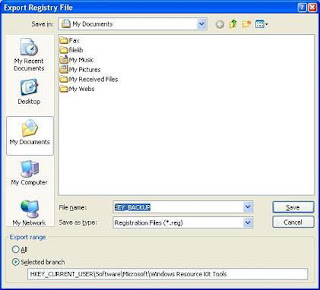
Sekarang bahwa Anda telah membuat Backup Registry untuk keys tertentu. Simpan file REG lokasi yang lebih aman jika Anda ingin membatalkan perubahan registri. Anda dapat mengembalikan pengaturan hanya dengan mengklik ganda file REG. Menggabungkan secara otomatis isinya ke Registry.
Metode 2 (a): Ekspor kunci registri menggunakan perintah baris (Console Registry Tool)
Anda dapat menggunakan Konsol Registry Tool for Windows (Reg.exe) untuk mengedit registri. Untuk bantuan dengan alat Reg.exe, ketik reg /? di Command Prompt, dan kemudian klik OK.
Contoh: Untuk mengekspor keys [HKEY_CURRENT_USER \ Software \ IOLO] dan sub-keys, coba ini dari Command Prompt:
REG EXPORT HKCU\Software\IOLO C:\IOLO.REG
Untuk melihat isi REG ketik notepad C: \ iolo.reg di Start, Run dialog. Console Registry Tool ini sangat berguna bagi admin jaringan dan juga untuk pengguna rumahan.
Manual langkah-langkah untuk memulihkan registri pada Windows XP
Gunakan Sistem Restore untuk membatalkan perubahan registri pada Windows XP
1. Klik Mulai, klik Jalankan, ketik% SystemRoot% \ System32 \ Restore \ Rstrui.exe, dan kemudian klik OK.
2. pada Welcome to System Restore, klik Restore my computer to an earlier time (jika belum dipilih), dan kemudian klik Next.
3. di halaman Select a Restore Point, klik system checkpoint. Dalam On this list select the restore point area, klik sebuah entri yang bernama "Guided Help (Registry Backup)," dan kemudian klik Next. Jika muncul pesan Sistem Restore klik OK.
4. Pada halaman Confirm Restore Point Selection , klik Next. Pemulihan Sistem mengembalikan konfigurasi Windows XP sebelumnya dan kemudian restart komputer.
5. Log on ke komputer. Ketika muncul halaman System Restore confirmation , klik OK ..
Read more...
Jumat, 22 Januari 2010
Tanda – tanda komputer terkena Virus
Berikut ini adalah indikator bahwa komputer anda telah terinfeksi :
- Tanda – tanda yang paling mendasar adalah komputer anda menjadi lebih lambat dari biasanya, terlihat setelah terserang virus
- Komputer mulai not responding kadang hang tanpa ada peringatan apapun.
- Komputer anda crash dan restart setiap beberapa menit, diikuti dengan timbul warning bahwa windows anda telah rusak.
- Data yang ada di hdd anda kadang tidak bisa dibuka , lebih parahnya hdd tidak bisa diakses sama sekali.
- Anda menemukan peringatan eror setelah beberapa waktu, seperti scan system anda atau komputer anda seperti dikendalikan dari luar.
- Anda melihat menu yang mulai aneh dan selalu keluar warning yang sangat mengganggu rutinitas anda.
Read more...
Mendapatkan kembali ruang Ekstra pada harddisk anda
1. Klik kanan Recycle Bin icon pada desktop dengan mouse anda, lalu pilih properties
2. Sesuaikan slder dengan kebutuhan anda dari 10% jadi 5% sesuaikan dengan kebutuhan anda.
3. Klik Ok, keluar dari Recycle Bin properties.
4. Setelah dirubah jangan lupa direstart supaya berfungsi dengan baik
Semoga berhasil
Read more...
Bikin Start Menu ngebut
Ikuti langkah berikut :
• Seperti biasa Klik start lalu run dan ketikan egedit.
• Ikuti urutan dibawah ini:
HKEY_CURRENT_USER \ Control Panel \Desktop \ MenuShowDelay
• Ini nilai defaultnya "MenuShowDelay=400", tapi anda bisa mengisinya dengan nilai antara 0 sampai 400. sekarang isi dengan "MenuShowDelay"=0 biar bisa ngebut.
• Tutup regedit dan restart supaya perubahan bisa berjalan.
Selamat Mencoba
Read more...
Ngerefresh System secara otomatis
Untuk merefresh layar secara otomatis berikut caranya :
• Klik Start, kemudian pilih Run dan ketikan Regedit.
• Dalam Registry Editor panel ikuti urutan dibawah:
• HKEY_LOCAL_MACHINE / System / CurrentControlSet / Control/ UpdateMode
• Pada panel sebelah kanan klik dua DWORD isikan antara 1 dan 5.
• Restart komputer untuk mengaktifkannya.
Read more...
Kamis, 21 Januari 2010
Cara mengaktifkan kembali windows Task manager

• Login Sebagai Admin agar bisa menggunakan fitur ini.
• Klik Start dan run ketikan “Gpedit.msc” tekan OK.

•
•

Read more...
Mengembalikan Windows Startup file yang hilang menggunakan Recovery Console
Pertama hidupkan komputer anda masuk bios pilih, cari pilihan “boot from CD”, save dan restart komputer anda. Jangan lupa masukan cd windows anda dalam CD room.
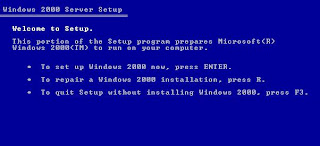

• Enable: digunakan untuk membolehkan windows drives atau services.
• Bootcfg: digunakan untuk merubah file Boot.ini.
• Copy: biasa digunakan untuk pencopyan file.
• Del: digunakan untuk mendelete file.
• Cls: mengosongkan atau membersihkan layar.
• Disable: digunakan untuk mendisable windows drivers atau services.
• Diskpart: digunakan untuk mengatur volume hard disk.

Read more...
Ngobrol lewat winchat bawaan windows xp
- Klik Start kemudian Run dan ketikan winchat tekan enter.

- Setelah masuk klik Conversation dan klik Dial

- setelah itu akan keluar daftar seluruh user dalam jaringan, pilih user yang akan anda ajak ngobrol, jika tidak terjadi apa – apa setelah anda memilih user berarti dia sedang tidak menggunakan winchat.
Jika berhasil maka user yang menggunakan winchat akan mendengar bunyi telepon, semua berhasil jika user yang akan anda ajak bicara mengklik answer button.
Read more...
Selasa, 19 Januari 2010
Menampilkan File yang Dihidden virus
1. Klik start -->run ketikan cmd, kemudian ketikan cd.. hingga hanya tinggal c:\>
2. Pilih drive yang akan dihilangkan file hiddenya misal flashdisk anda drive f: pada c:\> ketikan f:
3. ketikan pada f:\> attrib -r -h -s *.* /s /d
4. biarkan proses berjalan
maka semua file hidden akan kembali normal :D
Read more...
Senin, 18 Januari 2010
proxy server dengan CCPROXY
Dalam hal ini saya tidak menganjurkan untuk menggunakan software bajakan, tetapi karena yang saya miliki menggunakan keymaker, maka tutorial ini juga berdasarkan instalasi yang saya dapat, tanpa ada maksud menggunakan software bajakan. hormatilah dan hargai hasil karya orang lain.
beberapa persiapan sebelum install ccproxy :
1. Siapkan sebuah server untuk CCPROXY, dengan memory min 256 mb, dan 2 ethernet card. untuk server ini tidak perlu diinstall apapun kecuali : ccproxy, windows xp, dan antivirus.
2. Jika modem anda lansung terhubung ke hub atau switch, sebaiknya diputuskan dahulu hubungan modem ke hub, dengan mencabut kabel jaringan yang menghubungkan dari hub/switch ke modem anda.
3. Kalau sudah tidak ada lagi koneksi hub ke modem, maka selanjutnya kita melakukan pembagian internet conection melalui proxy server kita. Pastikan anda telah memasang kedua ethernet card pada proxy server.
4. Pastikan salah satu koneksi terhubung ke hub/switch jaringan lokal anda, dan satu koneksi terhubung ke modem.
5. Untuk jaringan yang terhubung ke internet bisa anda gunakan ip internet yang telah diseting jika anda menggunakan modem router, atau gunakan DHCP dengan mengklik "Obtain IP Address automatically" dan "Obtain DNS Server Address Automatically".
6. Untuk yang terkoneksi ke hub, gunakan ip local yang digunakan untuk jaringan anda.
Install dan konfigurasi CCPROXY.
1. Jalankan file eksekusi dan akan jalan dengan sendirinya, kita hanya tinggal mengikuti langkah-langkah yang disarankan dalam proses, seperti layaknya instalasi terhadap software lain pada windows. setelah proses instalasi selesai, maka komputer akan minta untuk direstar. ( jika menggunakan demo versionya maka akan terbatas dalam 3 user. )
2. Setelah disrestart jalankan file ccproxynya, setelah tampil matikan dulu program dengan cara mengklik stop.
3. Klik Options, hilangkan centangan pada : Mail, DNS, Web Cached, Remote Dial Up, Auto Hide, Port Map, FTP, Telnet, News. dan Beri Centangan pada : Auto Startup, NT Services, Auto Detect, HTTP/RTSP, Secure, FTP(WEB), Gopher, SOCKS/MMS. Kemudian Klik Ok.
4. Klik Account, pada options permit category pilih permit only, Auth Type pilih Ip Address, untuk menambahkan ip address user mana saja yang boleh mengakses klik New, dalam hal ini kita membagi beberapa group user berdasarkan Departemennya yaitu : Marketing, Humas, Keuangan, Manager, Umum, HRD caranya :
- caranya setelah klik New pada Account Manager maka akan keluar form account
- pada user/group name isikan dengan Manager
- berikan centangan pada As Group, maka biarkan semua pilihan pada defaultnya, klik ok atau save.
- nah untuk yang berikutnya seperti : Marketing, Humas, Keuangan, HRD berikut caranya, proses hampir sama dengan proses diatas namun ada perbedaannya yaitu : maksimum conection biarkan -1, download bandwidth ganti dengan 20000, dan upload bandwidth ganti dengan 20000, hilangkan centangan pada : mail, telnet, remote desktop, ftp, socks, others. dan biarkan centangan pada www.
- Untuk Umum masukan download bandwidthnya : 10000, upload bandwidthnya : 10000, hilangkan centangan pada : mail, telnet, remote desktop, ftp, socks, others. dan biarkan centangan pada www.
- Klik Ok/Save
- Klik account, kemudian klik New.
- PadaUser/Group Name : isikan dengan nama pengguna komputer agar lebih mudah dikenali.
- pada IP address/IP range : isikan dengan nomor ip user. jangan lupa centang enable.
- beri centangan pada Belongs To Group : pilih group dimana user yang anda buat bernaung.
- Klik Ok atau Save.
- lakukan cara diatas untuk mengelompokan para user sesuai grupnya
:D
mau bertanya silahkan
Read more...
NTOSKRNL.EXE is missing or corrupt
kalo liat tulisan ini pada saat “NTOSKRNL.EXE is missing or corrupt” booting windows sungguh sangat menjengkelkan ![]() .
.
ini disebabkan oleh :
1. keyboard yang udah mau rusak
2. boot ini yang corrupt
3. boot ini hilang
4. file ntoskrnl.exe-nya hilang
jangan takut mudah kok nanganinya :
1. masukan cd windows xp anda.
2. pilih booting dari cd pada bios anda.
3. setelah keluar menu setup pilih R dengan menekan huruf R pada keyboard sehingga akan keluar recovery console.
4. pilih operating system yang akan dibenarkan, jangan lupa pakai password admin jika dibutuhkan.
5. ketikan expand d:\i386\ntoskrnl.ex_ c:\windows\system32 tekan enter.
6. ketik exit dan restart komputer anda.
Read more...
Folder Option Hilang
Banyak virus yang menginfeksi dalam bentuk supper hidden, dan salah satu cara yang sering dilakukan sang virus adalah menghilangkan “folder option” di menu tools pada explorer anda, sehingga salah satu akibatnya anda tidak bisa merubah option untuk view/ show hidden file, hingga akhirnya anda tidak dapat mengakses folder yang anda hidden. berikut langkah penanganannya :
1. klik menu start>run
2. ketik gpedit.msc
3. masuk ke user configuration>administrative templates>windows component>windows explorer.
4. pada panel sebelah kanan, cari “remove folder option menu item from the tools menu” double klik kemudian pilih disabled
cara lainnya :
1. start>run
2. ketikan regedit
3. masuk ke : Hkey_current_user\software\microsoft\windows\currentversion\policies\explorer
4. pada panel sebelah kanan cari NoFolderOptions dan set value menjadi 0.
jika tidak menemukannya tinggal anda buat sendiri dan masukan valuenya dengan 0.
sebenarnya menghilangkan folder option menu juga sangat baik untuk mencegahnya salah hapus oleh user, dan keamanan data.
Read more...





